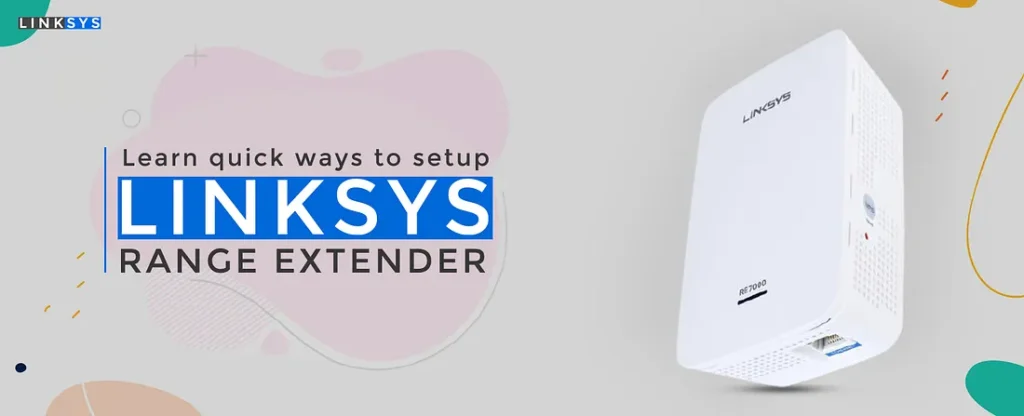
Getting your Wi-Fi router and extender properly configured is essential for a stable and secure home network. This guide walks you through how to set up your router, extend your Wi-Fi range, update firmware, and fix common offline or connectivity issues. Whether you’re installing a new device or reconfiguring an existing one, these steps will help you achieve reliable and high-speed internet throughout your home or office.
Steps to Set Up a Router
- Unbox and Connect the Router
Plug the router into a power outlet and connect it to your modem using an Ethernet cable. Ensure the modem has an active internet connection before proceeding. - Connect to the Router Network
On your computer or smartphone, go to your Wi-Fi settings and connect to the router’s default network name (SSID), usually printed on the label of your device. - Access the Router Setup Page
Open a web browser and type the default gateway address (for example, 168.1.1 or 192.168.0.1) in the address bar. Press Enter to open the router login page. - Login and Configure Settings
Use the default username and password printed on your router label. Once logged in, follow the setup wizard to create a new Wi-Fi name (SSID) and password. - Secure Your Network
Choose WPA2 or WPA3 encryption for maximum security and save your new settings. Restart the router to apply all changes.
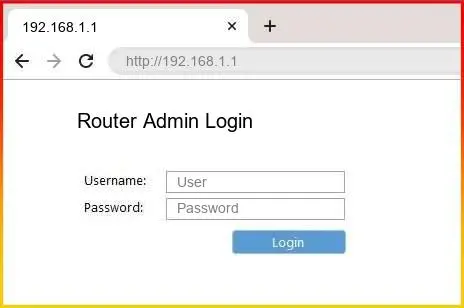
Steps to Set Up a Wi-Fi Extender

- Plug in the Extender
Place the extender halfway between your router and the area where you need better Wi-Fi coverage. - Connect to the Extender Network
Use your phone or laptop to connect to the extender’s default Wi-Fi network name. - Access the Extender Setup Page
Open your browser and type the extender’s default setup address (like 168.1.250 or 192.168.0.254). - Login and Start Setup
Enter your extender’s default credentials and follow the quick setup guide. Choose your existing Wi-Fi network and enter its password. - Finalize and Reconnect
Save the settings, wait for the extender to reboot, then reconnect your devices to the extended network.
How to Update Firmware
Updating firmware ensures your devices stay secure, fast, and compatible with the latest technologies.
Log in to your router or extender setup page.
Navigate to the “Administration” or “Firmware Update” section.
Click Check for Updates or upload the firmware file manually if downloaded.
Wait for the device to reboot automatically — don’t unplug it during the process.
Once complete, verify the update by checking the firmware version number.
Fixing “Offline” or Connectivity Issues
If your router or extender shows as offline or disconnected, try these steps:
Restart the router, modem, and extender in order (modem → router → extender).
Ensure the extender is placed within a proper range of your router’s Wi-Fi signal.
Check for firmware updates to fix known bugs.
Reset the device if configuration errors persist.
Avoid placing devices near thick walls, metal objects, or microwaves.
Verify that your internet service is active and the modem is online.
If the problem continues, perform a factory reset by holding the reset button for 10–15 seconds, then reconfigure your device using the setup steps above.
Key Features of Modern Wi-Fi Devices
Dual-Band Connectivity: Operates on both 2.4GHz and 5GHz for stable and fast speeds.
MU-MIMO Technology: Allows multiple devices to connect without slowing down the network.
Smart Signal Indicator: Helps find the best location for your extender.
Parental Controls: Manage online access for kids and guests easily.
Guest Network Access: Create a secure temporary network for visitors.
Automatic Firmware Updates: Keep your network safe and optimized.
Frequently Asked Questions (FAQs)
Q1. How do I know if my router or extender is working properly?
Check the indicator lights — a steady green or blue light means your device is connected and working fine.
Q2. What if I forget my login credentials?
Reset the device to factory settings by holding the reset button for 10–15 seconds. Then use the default login details on the device label.
Q3. Can I connect multiple extenders to one router?
Yes, but it’s best to connect each extender within the range of the router, not another extender, for maximum performance.
Q4. How often should I update firmware?
Check for updates every 3–6 months or enable auto-updates if available.
Q5. Why is my Wi-Fi still weak after setting up an extender?
Ensure the extender is placed within strong signal range of your router. Avoid obstacles and interference from other devices.
Q6. How do I reset my router or extender?
Locate the small reset button, press and hold it for 10–15 seconds, then wait for the device to reboot.
Q7. Can I use the same Wi-Fi name for my router and extender?
Yes, but you may experience brief drops when switching between them. For best results, use slightly different names.